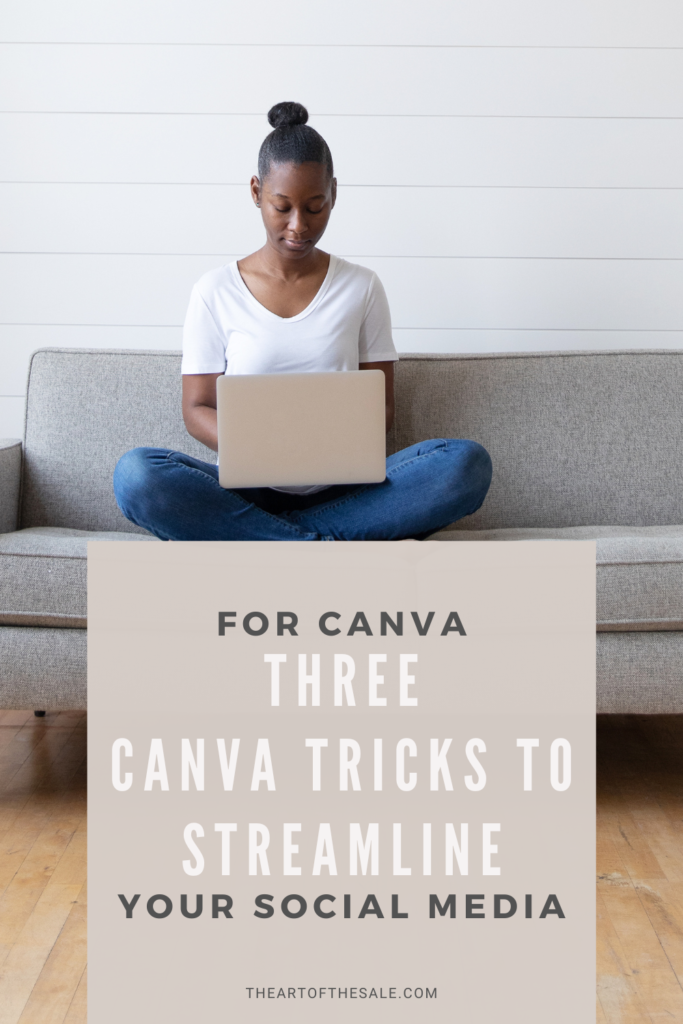Whether you’re just starting your business or you’ve been at it for years now, there’s always an excuse to design more content. Every blog post needs a header, your social content needs an updated graphic… And what if you redesigned your logo!? The possibilities are ENDLESS, especially with free design tools like Canva right at our fingertips.
If you aren’t familiar with Canva, let me introduce you to the most convenient and user-friendly design tool ever made! BONUS: (it’s FREE). Canva is a drag-and-drop online design program that is so easy to use. But I’m not here to promote Canva. Actually, I used to get lured into the Canva time-warp where I would design something for hours and emerge later thinking, I do not have time for this!!
This is why I’m excited to share 3 Canva tricks for streamlining your social content because every new design does not need to be a reinvention of the wheel! Check out a few of my favorite tricks for saving time with Canva below.
Social Content Canva Trick #1: USE TEMPLATES
Templates save me so much time and stress in my business. I have templates for EVERYTHING – my stories graphics, reel covers, quote posts, carousels, blog graphics, and Pinterest pins! Great templates are a game-changer, especially when you’re repurposing your social content. Templates are great for any design task you do over and over again. Use a pre-made design in the templates area of Canva, or design a few of your own! I recommend keeping your templates in a digital project folder so you can always find them. Be sure to make a few different design options so you can rotate them out.
Canva Trick #2: USE THE SOCIAL SCHEDULER TOOL
Did you know that Canva has a social scheduler? I know, surprising! While it might sound silly, it can be incredibly time-consuming to download your images from Canva, upload them to your phone or some other social scheduler, then write your captions and post your social content…
And I’ve found that the more steps I have to complete, the less likely I will get it done! If you’re having trouble getting your social content or graphics out of Canva and posted to social, give the social scheduler tool a try. Schedule out all of your posts as you create them – then you’re prepped and ready!!
Social Content Canva Trick #3: USE BRAND KIT/STYLES
Canva has this handy tool called the brand kit. The brand kit is where you can store everything about your brand – your logo, fonts, colors… it’s like a digital style guide minus the pictures!
Take the time to upload your fonts, colors, and logo to the brand kit because then every time you design something, your brand elements will be right at your fingertips. The best part? Once you’ve created templates (see trick #1!!), you can use the ‘styles’ feature to swap out your brand colors throughout your design. Think of this like a color shuffle. With one click (or tap) you can freshen up your templates by swapping around the colors for a fresh take on your template, complete with your brand colors!
While Canva can be a total time-suck, it’s really an awesome tool for your business. In fact, I’m not really sure where I would be without Canva when it comes to designing all of my social content for my businesses! Hopefully, these tips were helpful. If you’re interested in learning more about how to streamline and simplify your social media content creation, then you won’t want to miss my NEW workshop: Simply Social. Get on my newsletter list for all the deets!